Unlock data
To unlock data, click Unlock in the top right corner of the page. 
NOTE: You can also Lock/Unlock encrypted data using the Encryption link on the Account Settings tab on the Home page.
- When you click Unlock, a Locked screen appears.
- Enter your password and private key, and then click Unlock.
- After you click Submit, the system is unlocked and your previous work is still on the screen. Lock appears at the top of the page with an open padlock, showing that the facility is unlocked.

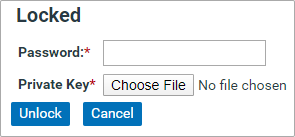
Lock data
Click Lock to download the key or re-lock the facility. 
This opens a screen with two options.
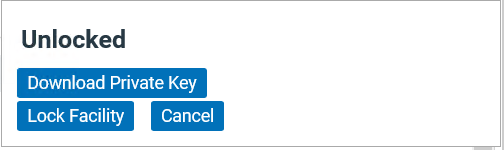
- Click Download Private Key to download the key onto your computer; remember to rename it with a simpler title and save it in a convenient folder.
- Click Lock Facility in the dialog box to re-lock the data.
